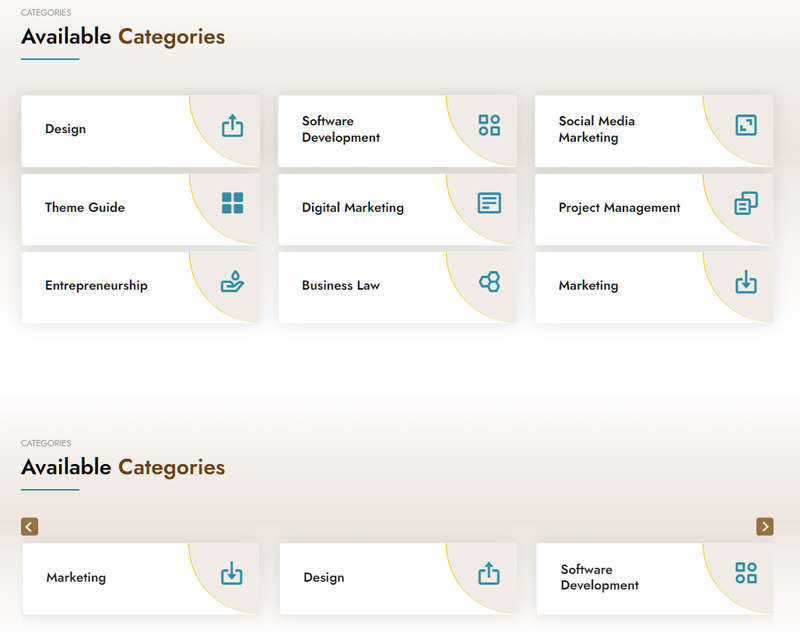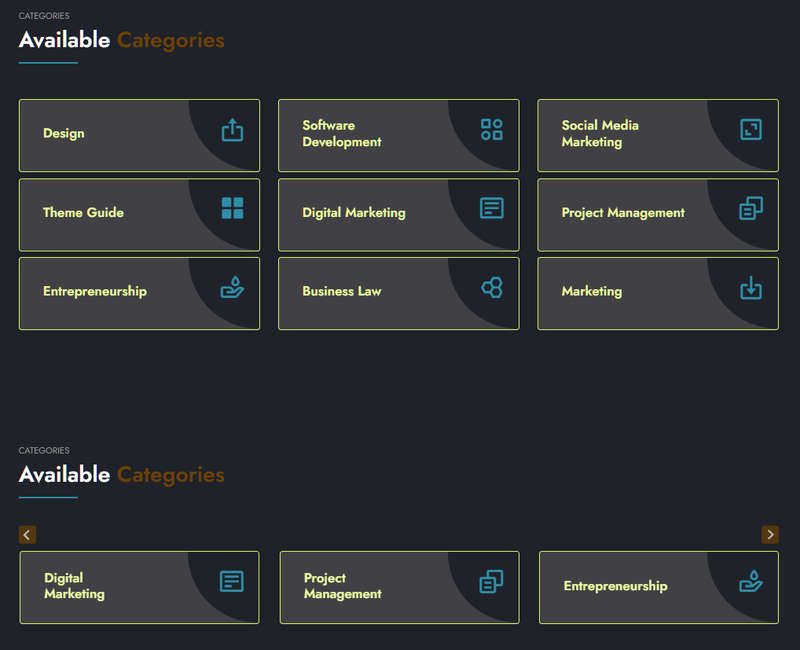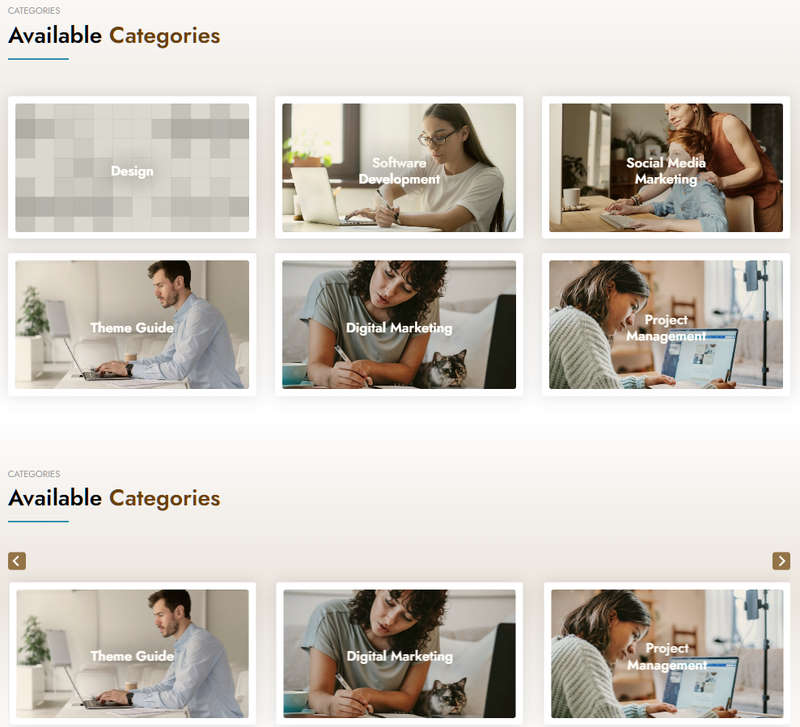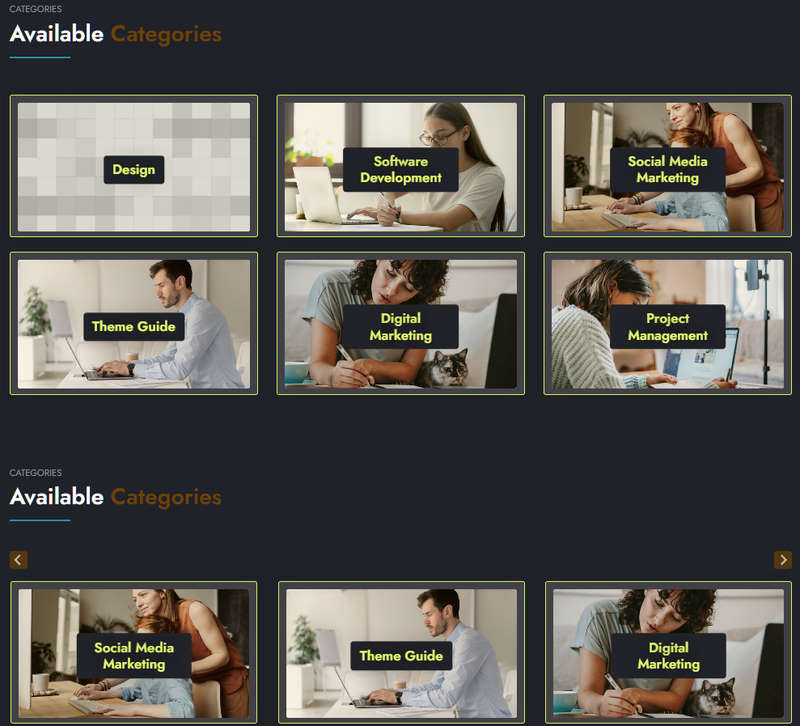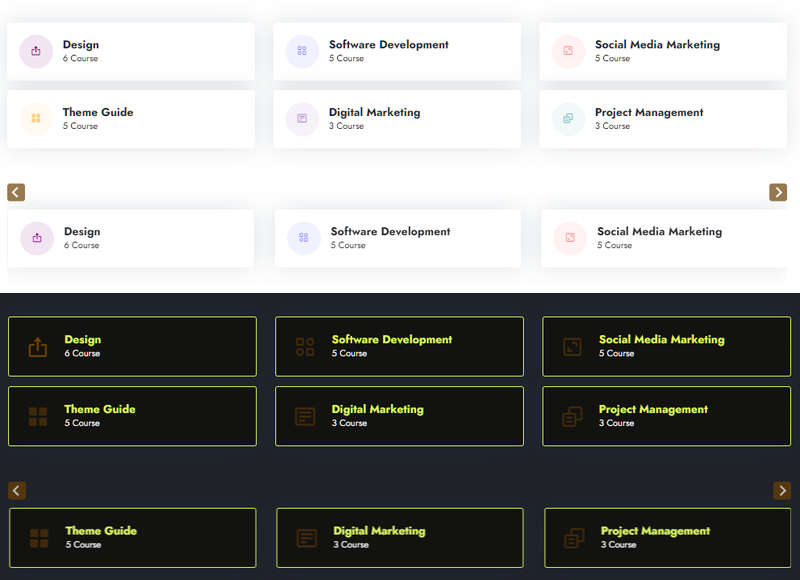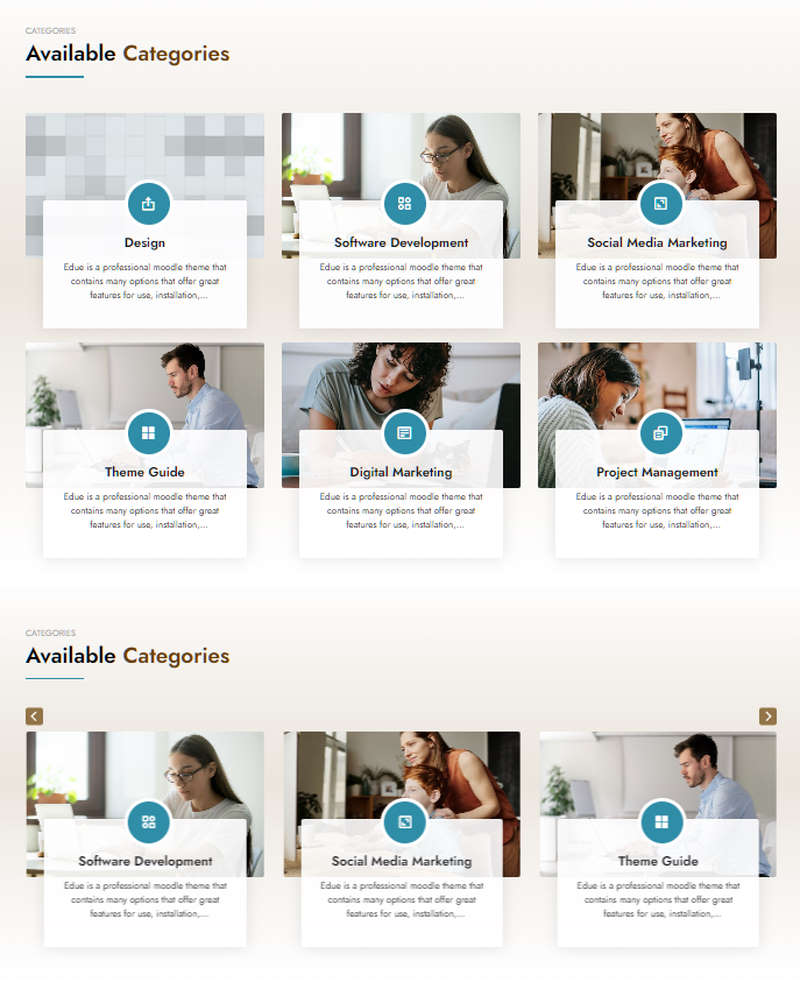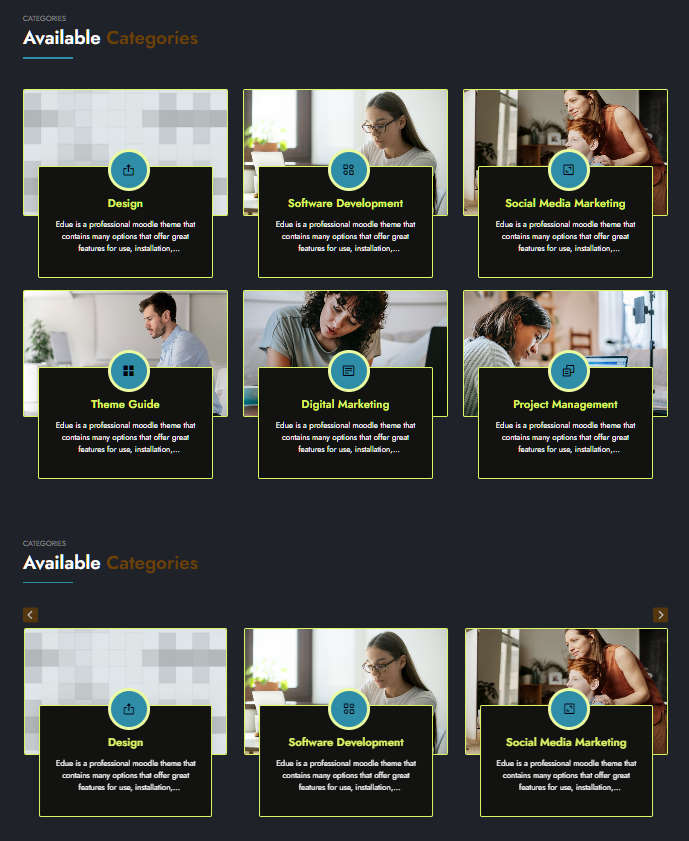Educard Document
Block 9 CATEGORIES
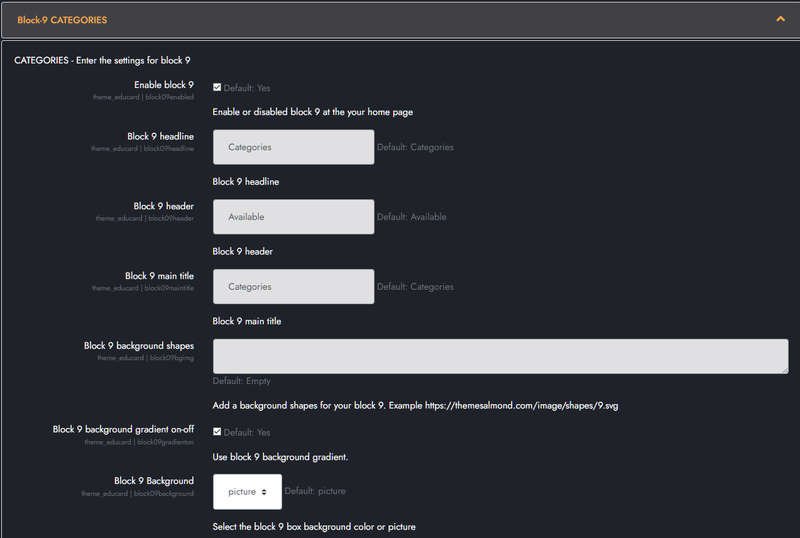
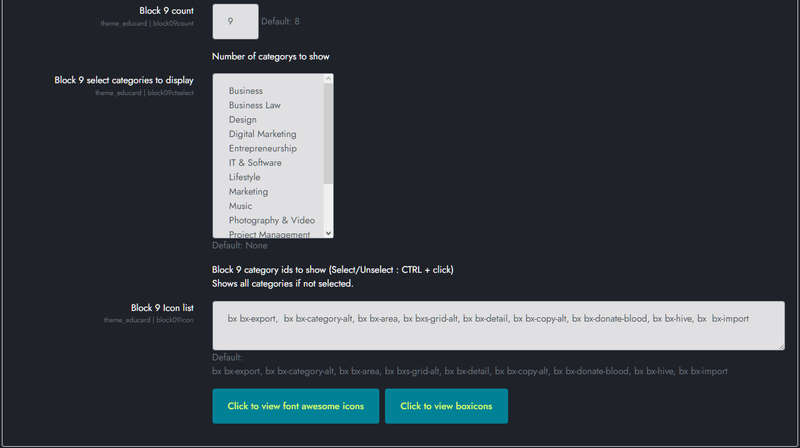
Educard Theme Block-09 CATEGORIES tab desciription :
There are four different designs for the Categories block. Moodle displays the category information you entered on the main page according to various options. You can create different designs by changing the options. You can turn all designs into sliders with one click.Enable block 9 : You can disable the block.
The disabled block is not displayed on the front page.
Block 9 headline : Headline text.
Block 9 header : Header text.
Block 9 main title : Main title text.
Block 9 background shapes : You can put shapes on the background.
Block 9 background gradient on-off : If it is defined, you can use a gradient in the background. The gradient is invalid in dark mode.
Block 9 Background : There are three options for the category block tiles background. These are blank, color and image. If you don't want a background, leave it blank. If you choose a color, it will put randomly generated colors on the background. If you select an image, it takes the image of the first course in the category and puts it in the background. The background option is not available for designs one and three.
Block 9 count : The number of categories you want to show on the home page.
Block 9 select categories to display : You can select the Categories you want to appear in the block. Ctrl + click for multiple selection. If you do not select any category, it will show the category definitions in the system as many times as you want since the last update.
Block 9 Icon list : You can choose the symbols to use in the block. Enter the icon codes separated by commas. You can use Awesome Icons or Boxicons. (Örnek: bx bx-export,bx bx-category-alt,bx bx-area,bx bxs-grid-alt,bx bx-detail,bx bx-copy-alt,bx bx-donate-blood, bx bx-hive,bx bx-import)
Save Changes Click for your changes to save.