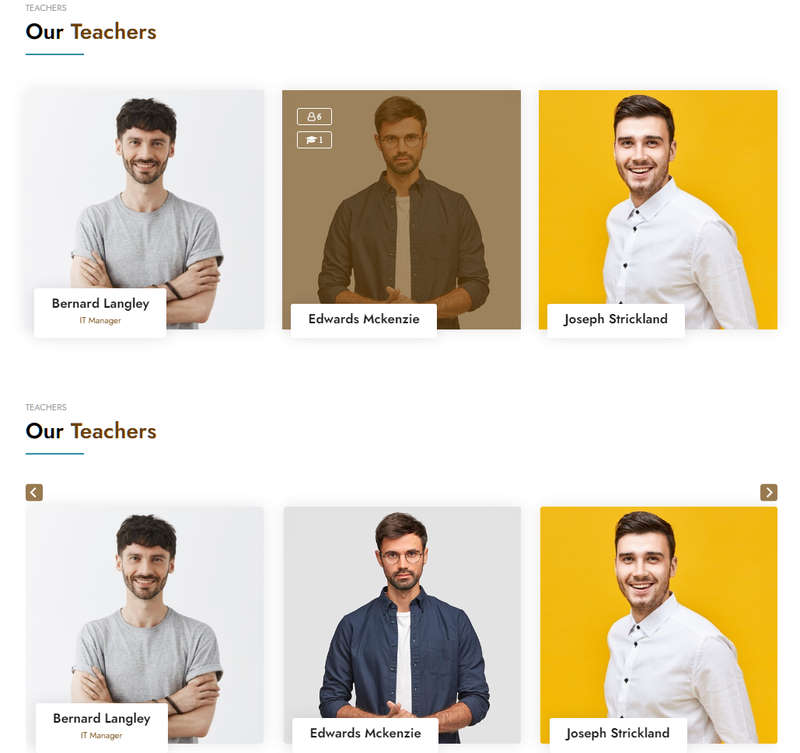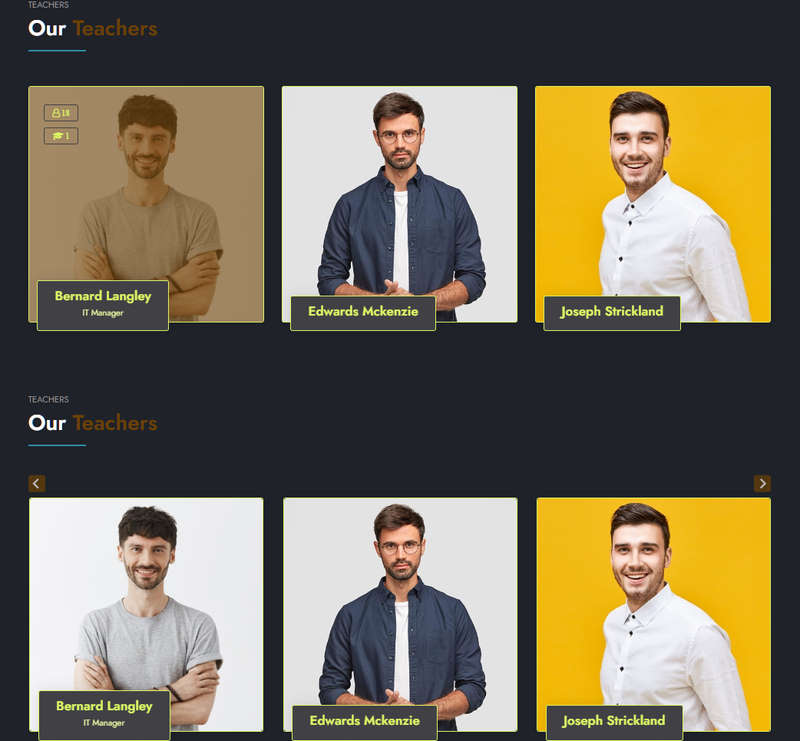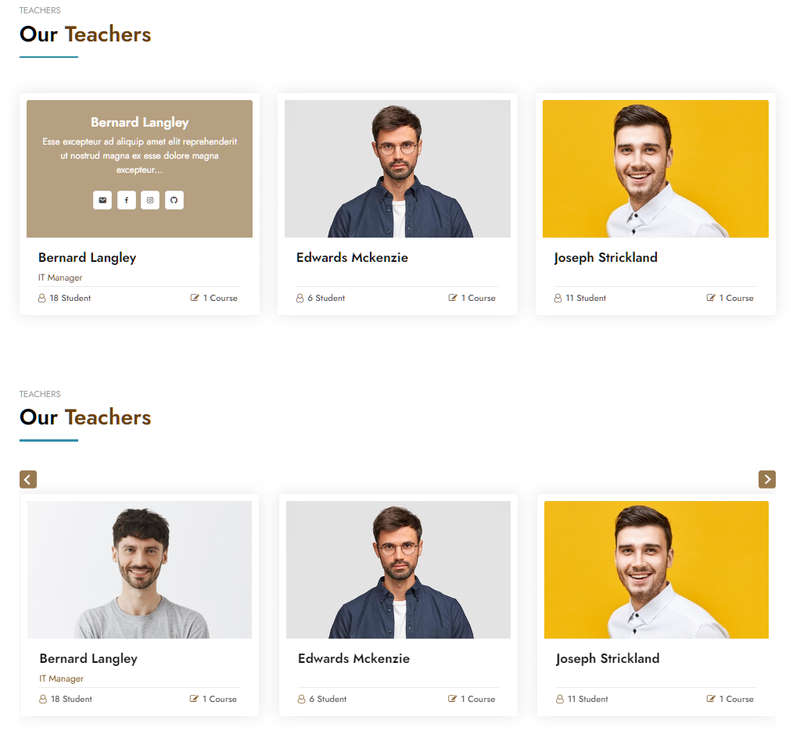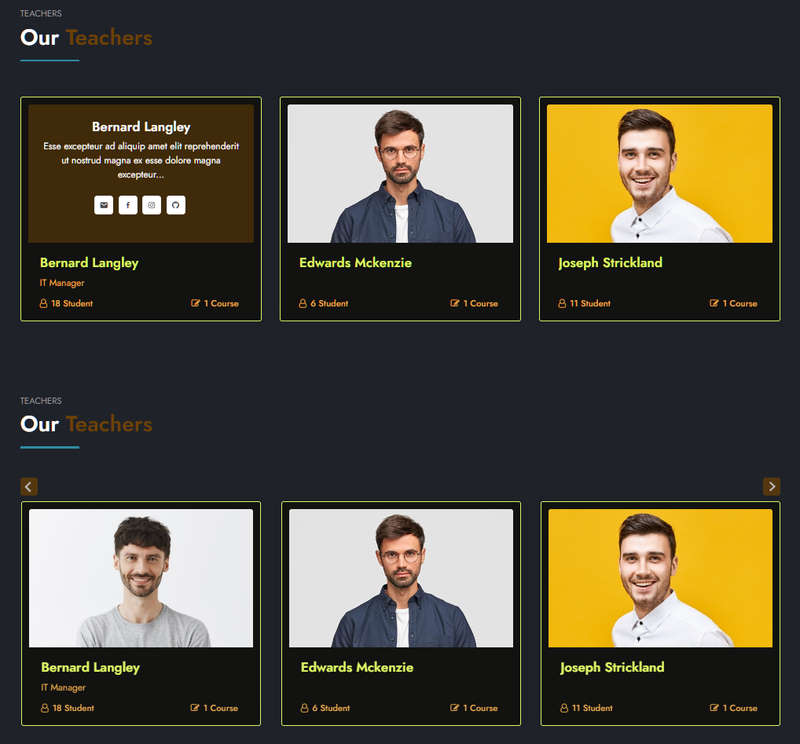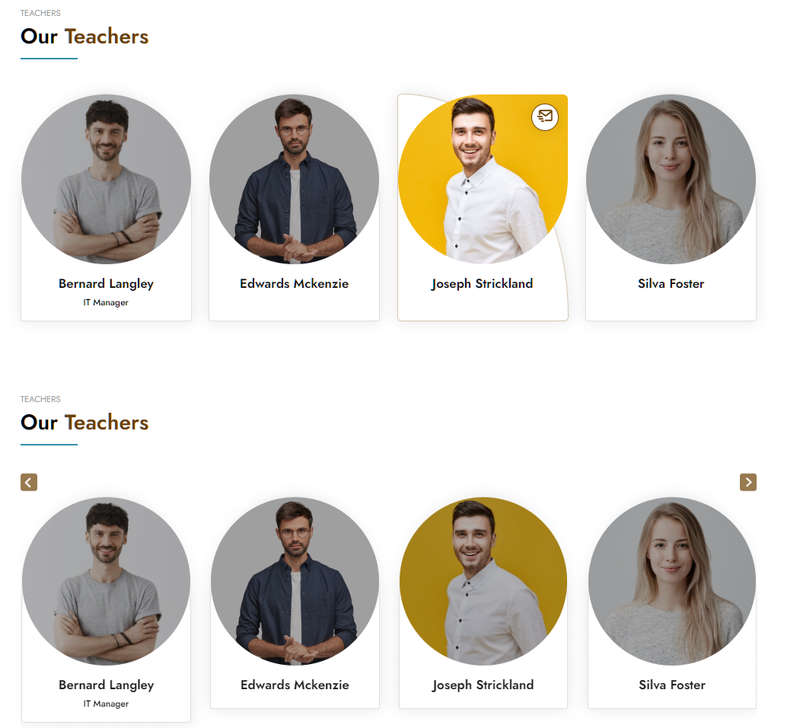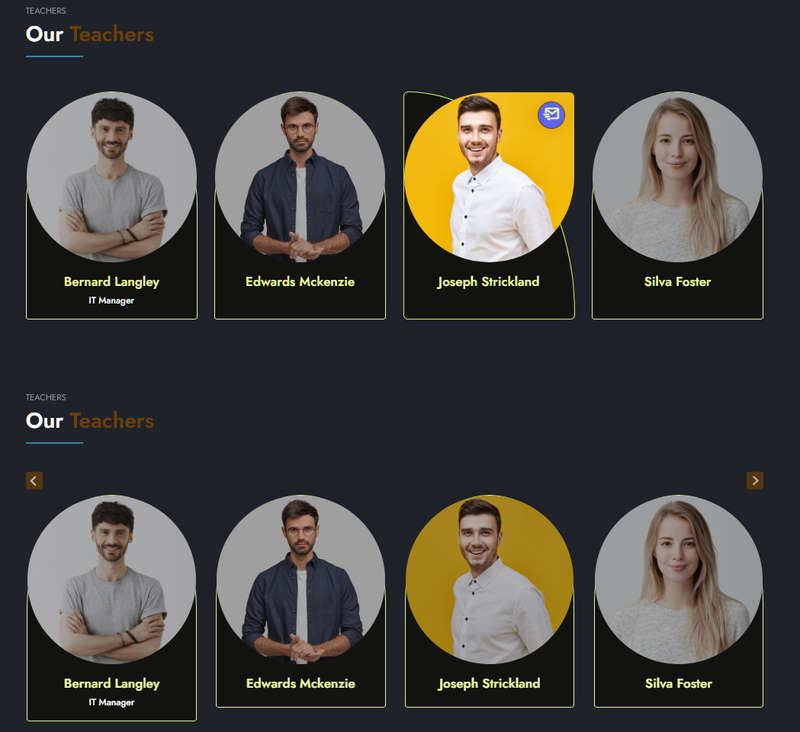Educard DOCUMENT
Block 8 TEACHER
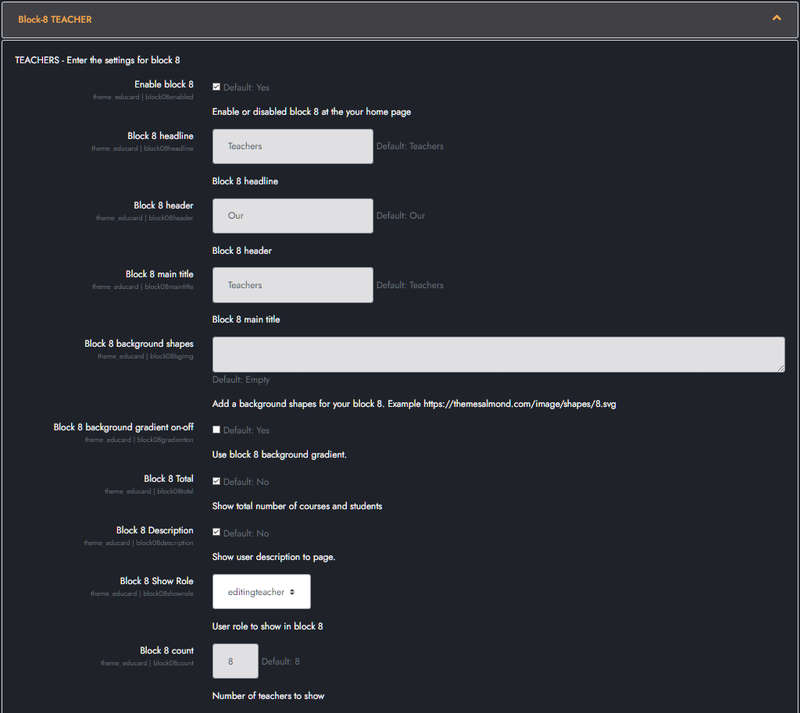
Educard Theme Block-08 TEACHER tab desciription :
The teacher block consists of four different designs. Among the users you enter in Moodle, those included in the role you choose are displayed on the main page according to various options. You can create different designs by changing the options. You can turn all designs into sliders with one click. If you want to show only the users you want, define a new role, assign this role to the users you want to show and select the role you defined from 'Show Role'.Enable block 8 : You can disable the block.
The disabled block is not displayed on the front page.
Block 8 headline : Headline text.
Block 8 header : Header text.
Block 8 main title : Main title text.
Block 8 background shapes : You can put shapes on the background.
Block 8 background gradient on-off : If it is defined, you can use a gradient in the background. The gradient is invalid in dark mode.
Block 8 total : Show the total number of courses and students for the teacher if you enable it.
Block 8 Description : If you enable it, it will show the description in the teacher's profile.
Block 8 Show Role : Enter the role of the trainers you will show. The default is 'editingteacher'.
Block 8 count : Enter the number of teachers you want to show on the home page.
How to add social media links to users ?
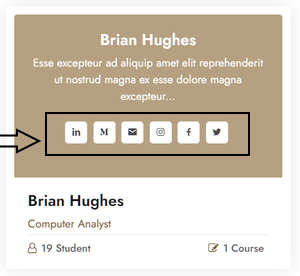
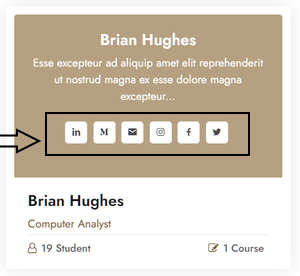
First, social media areas are defined.
Navigate to => Site Administration > Users > User profile fields Then,
Create a new profile field > Choose Text input
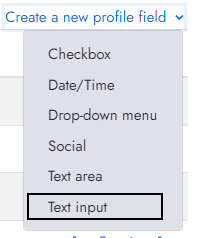
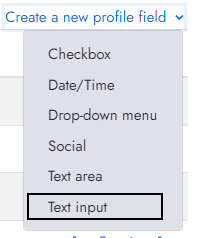
Short name : 'userjob', Name : 'User job'.
Short name : 'usersocial1' Name : 'User Social Media 1'.
Short name : 'usersocial2' Name : 'User Social Media 2'.
Short name : 'usersocial3' Name : 'User Social Media 3'.
Short name : 'usersocial4' Name : 'User Social Media 4'.
Short name : 'usersocial5' Name : 'User Social Media 5'.
Short name : 'usersocial6' Name : 'User Social Media 6'.
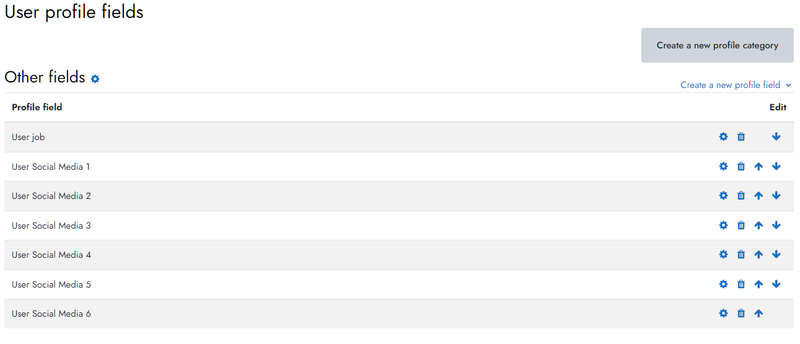 Now we will define social media links to users. For this we go to the user's profile. Then, Click
'Edit profile' Then click 'Other fields'
Below is the list of available social media.
First we write the social media name and put a comma, then we write the user's social media link URL.
Now we will define social media links to users. For this we go to the user's profile. Then, Click
'Edit profile' Then click 'Other fields'
Below is the list of available social media.
First we write the social media name and put a comma, then we write the user's social media link URL.
facebook, https://facebook.com/almondThemes
twitter, https://twitter.com
instagram, https://instagram.com
linkedin, https://linkedin.com
youtube, https://youtube.com
pinterest, https://pinterest.com
dribbble, https://dribbble.com
email, mailto:support@themesalmond.com
medium, https://medium.com
github, https://github.com
figma, https://figma.com
snapchat, https://snapchat.com
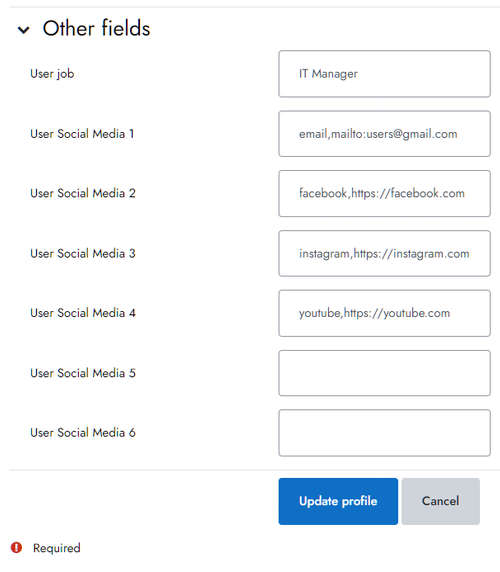 When the teacher role is assigned to the users with social media definition,
you can see the social media connection icons in the teachers block.
When the teacher role is assigned to the users with social media definition,
you can see the social media connection icons in the teachers block.
Save Changes Click for your changes to save.